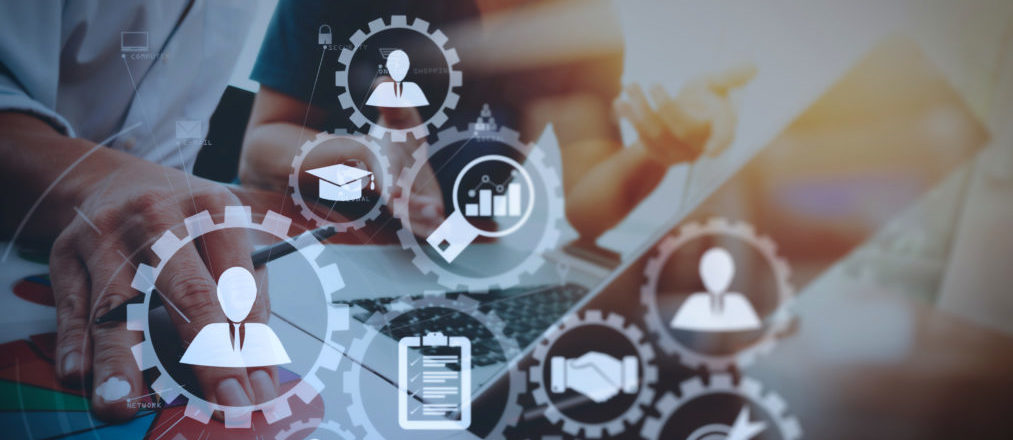There are many good reasons to use Google instead of a job profile site’s advanced search feature. For example, when you use the advanced search feature in LinkedIn, the results are prioritized by profiles in your specific network. When you use Google, you have full access to the range of profiles.
Using Boolean in Google is different from using Boolean in job site search engines like LinkedIn because it returns results that are not necessarily people profiles. The results may be articles or webpages or reports. They could be Excel documents or PDFs with lists of conference attendees’ names. However, the wealth of Google’s information is both a curse and a blessing. Receiving results that are not about people or that are simply templates or presentations can be frustrating. That is why it’s important to know some methods of excluding unwanted information:
These parameters & tips will help you narrow down your search so that you don’t end up buried under tons of useless info.
1. “SITE:”
Use the word site: to limit your search to one particular domain. For instance, to access only Linkedin profiles of people in Germany use the search term “site:de.linkedin.com/pub”. To search solely within a document site like Scribd, use “site:scribd.com”.
2. “INURL:”
A powerful and little-known Boolean search term is the “inurl” function. This can be used to select only those webpages that have a specific word in the url. For instance, “resume” or “cv” will help you find anyone who has uploaded an online resume or CV. If you want to find people who went to a conference, putting the word “attendee” or “delegate” in this search will increase your chances. You can even limit the type of document you are looking for. “inurl:pdf “attendee”” will keep all your results to pdfs with the word “attendee” in the title.
3. “-“
The power of the dash (or minus sign) is very important. If you’re noticing a lot of a particular type of page come up, use the minus key to remove them in one go. If you see a ton of templates come up, add “-template*” to your search. Another common, and useless, result is site directories. Remove them using “-inurl:dir”
4. FOCUS ON SPECIFIC DOCUMENT SITES
Scribd, SlideShare, issuu, and docstoc are examples of document websites that could provide attendee lists of industry events or CVs and resumes. Limit your search to each website (using “site:”) for more specific results.
5. DON’T USE COMPLETE JOB TITLES
While it might seem natural to use a job title as the primary defining factor, narrowing your focus on a specific job title can actually exclude highly qualified candidates who, for some reason, go under a different role name. Here are ways to target them without missing out:
- Use the wild card *. The wild card returns results with words containing the wild card, for instance, coordinat* will return results with coordinator, coordinating, coordination, etc.
- Combine AND & OR inside brackets. Let’s look at the title “Marketing Manager”. Someone may also be called a Brand Manager or Marketing Director. Notice that both terms can change and combinations could be virtualy limitless. Rather than utilizing a long list of ANDs amongst quotation marks (“Brand Manager” OR “Marketing Director” OR “Marketing Manager”) separate out the two words with an AND: “(Brand OR Marketing) AND (Manager OR Director)”.
Of course, Boolean searches won’t do you much good if you don’t spend time and thought defining what kind of candidates you’re looking for. Use these methods with well-chosen terms, and you’ll find hidden candidates who might be perfect for your opening. Let us know if you have any other search tips below! We love to hear from other detectives.
Useful boolean search cheatsheets for sourcing is https://resources.workable.com/boolean-search-cheatsheets/